Help:Administrator's Handbook/Protect
|
|
Protecting a page is very straightforward. First, click on the "More" drop-down at the top of the page. The protect button will appear if you're an administrator who is logged in to their account. Hit "Protect", and this will take you to the protection prompt.
Protecting a page
The page protection form appears as follows:
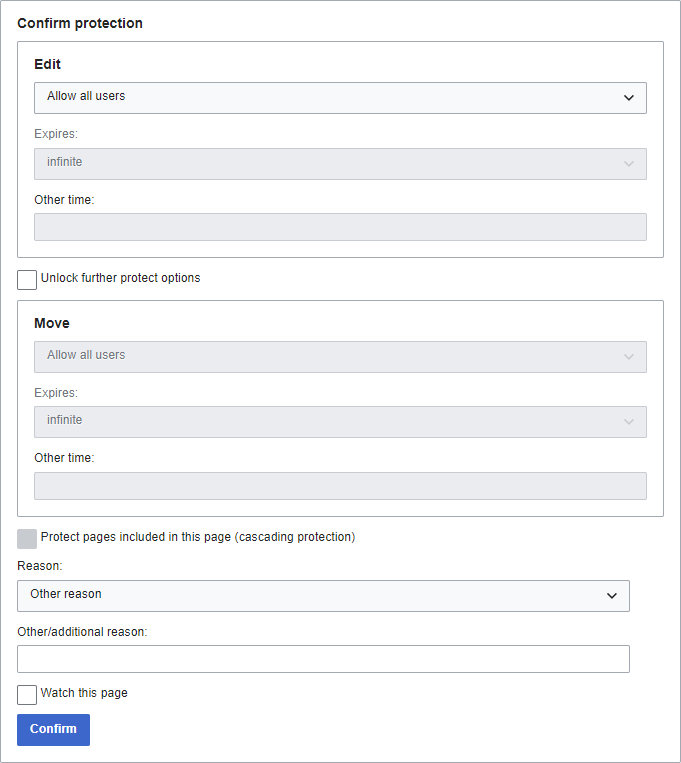
By default, the top and bottom options both move to the same place when you change the top one. If "Unlock further protect options" is checked, each box may be adjusted independently. Page move permissions are "locked" by default to match the edit permissions, but can be unlocked to allow editing without allowing page moves, or in theory vice-versa (though there's rarely any reason to set it that way). The following presents each and every option with a brief explanation:
- Allow all users: anyone can edit.
- Allow only autoconfirmed users: autoconfirmed; not editable by IP address, or by the newest accounts.
- Allow only administrators: (Default) sysops; only editable by administrators.
Unprotecting a page
To lift protection from a page, click on the aforementioned "More" drop-down. Note, however, that the protect button will rename to "Change protection" once an administrator has placed protection on it. Hit "Change protection", and it will direct you to the same protection prompt as shown above.
Administrative steps
Administrators should note the following:
- Consider protecting pages that are prone to high traffic or with many unconstructive edits. Consult with other administrators before doing so.
- It is highly recommended to protect significantly valued pages, such as featured content, sticky forum posts, new policies and guidelines, etc.
- Protecting a page does not automatically protect its respective talk page. If this is necessary, you will need to do it separately.
- User pages should only be protected on request of the user.
