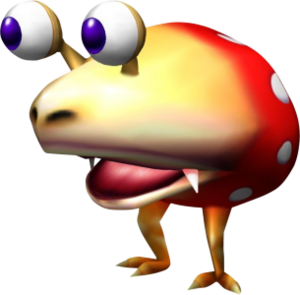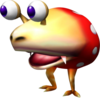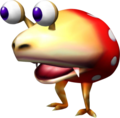Help:File
|
|
|
|
Files are contained in the sixth namespace, the File namespace. Files can be uploaded using Special:Upload, but only by autoconfirmed users. Choose a file to upload, then choose a name for the file. The file name should contain the subject's name. Files can be added to an article by creating a link to the file in the article. Additional parameters to the file include size, the change of the image's dimensions, "thumb" if the image is to be a thumbnail image, and alt text. This page is a tutorial on how to make files appear:
Tutorial
To make an image appear on an article, link to the page containing it, starting with File: and ending with the image's file format. Audio can be made to appear in the same way, although the use of {{listen}} is preferred.
| Code | Result |
|---|---|
[[File:P2 Red Bulborb.png]] |
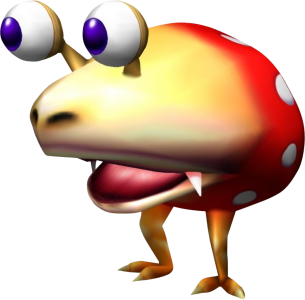
|
This produces an image with no frame and at its original resolution, which is generally not a good thing. To fix it, put |thumb after the file name, which will turn it into a thumbnail.
| Code | Result |
|---|---|
[[File:P2 Red Bulborb.png|thumb]] |
It is possible to add a caption to a thumbnail by putting text after another vertical bar.
| Code | Result |
|---|---|
[[File:P2 Red Bulborb.png|thumb|Red Bulborb]] |
It is possible to change the size of images and their position on the page with additional pieces of text before the caption. For example, 100px will make the image 100 pixels wide, with 200 being the default size, and left will place the image on the left of the screen. center and right also work, and right is the default position.
| Code | Result |
|---|---|
[[File:P2 Red Bulborb.png|thumb|left|100px|Red Bulborb]] |
An alternative way to show images is in a gallery. Galleries display images in small sizes in a grid. To make one, wrap a section with <gallery> at the start and </gallery> at the end, and place each file name, without the File: prefix, on a new line. Image captions can be placed after a vertical bar.
| Code | Result |
|---|---|
<gallery> P2 Red Bulborb.png|A Red Bulborb. P2 Hairy Bulborb.jpg|A Hairy Bulborb. P2 Orange Bulborb.jpg|An Orange Bulborb. </gallery> |
Finally, a file can link to a different page rather than its own by adding another vertical bar followed by link=, then specify the page name.
| Code | Result |
|---|---|
[[File:P2 Red Bulborb.png|left|100px|link=Red Bulborb]] |